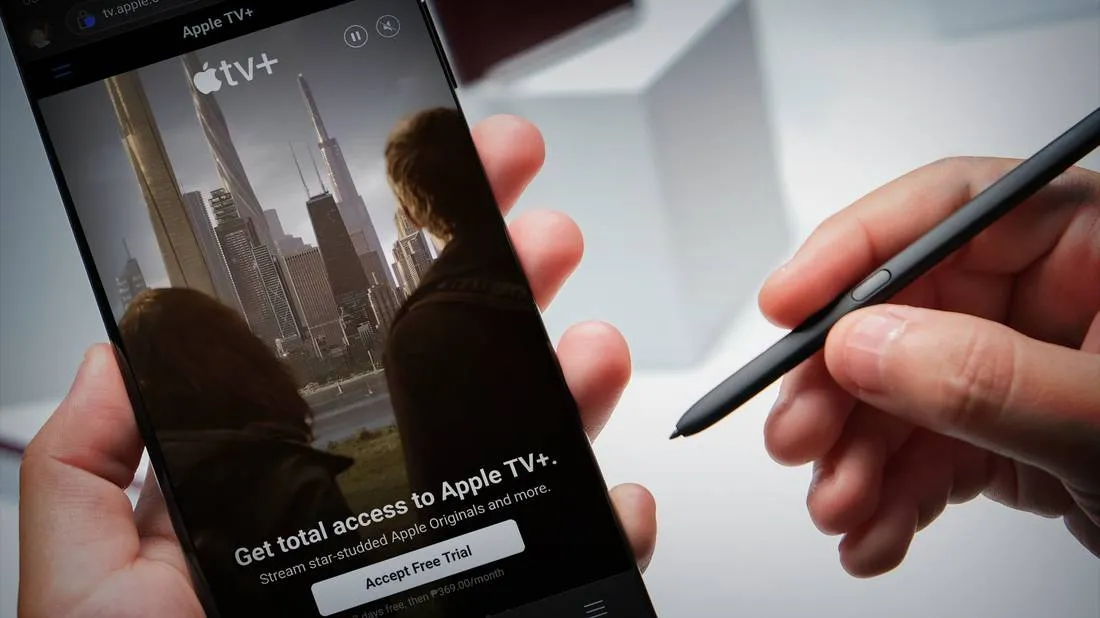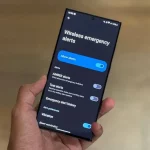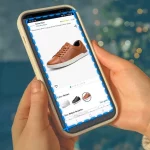If you are an avid fan of streaming services, you must have definitely heard about Apple TV. With a vast collection of movies, TV shows, and original content, it has become a popular choice among users. However, one drawback that many users face is the compatibility issue with Android devices. As we all know, Apple is known for its exclusivity and restricts its services to its own ecosystem. But what if you want to watch Apple TV on your Android device? Well, we have got you covered.
In this comprehensive guide, we will discuss various ways to watch Apple TV on your Android device and enjoy all your favorite shows and movies. From using third-party apps to mirroring methods, we will cover everything you need to know. So, let’s dive in and find out more about watching Apple TV on Android.
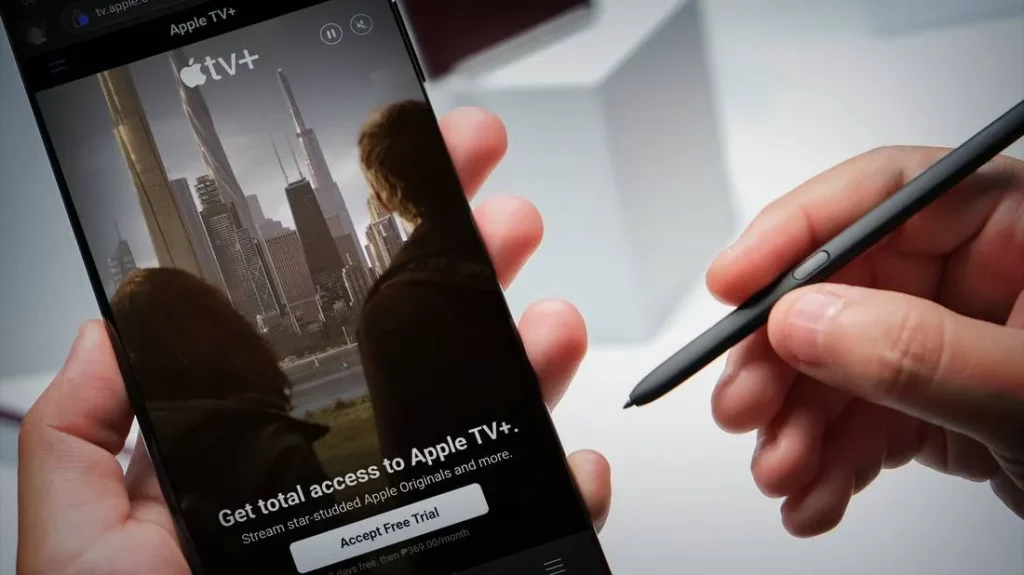
1. Using Third-Party Apps
The easiest way to watch Apple TV on your Android device is by using third-party apps. These apps act as a bridge between your Android device and Apple TV, allowing you to stream content seamlessly. Here are some of the best third-party apps you can use to watch Apple TV on Android:
a. AirScreen
AirScreen is a popular app that allows you to mirror your iPhone or iPad screen to any Android device. By using this app, you can easily stream content from your Apple TV to your Android device. The app uses DLNA, Chromecast, and Miracast protocols to establish a connection between devices. Here’s how to use AirScreen to watch Apple TV on Android:
- Download and install the AirScreen app on your Android device.
- Open the app and select “AirPlay” from the list of available options.
- Make sure your Apple TV and Android device are connected to the same Wi-Fi network.
- On your iPhone or iPad, open the Control Center and select “Screen Mirroring.”
- Choose your Android device from the list to start mirroring your screen.
- Open the Apple TV app on your iPhone or iPad and start streaming content.
- The content will be mirrored on your Android device, allowing you to watch Apple TV on Android.
b. AirPin Pro
AirPin Pro is another popular app that allows you to mirror your iPhone or iPad screen to any Android device. It supports DLNA, Chromecast, and Miracast protocols, making it compatible with a wide range of devices. Here’s how to use AirPin Pro to watch Apple TV on Android:
- Download and install the AirPin Pro app on your Android device.
- Make sure your Apple TV and Android device are connected to the same Wi-Fi network.
- On your iPhone or iPad, open the Control Center and select “Screen Mirroring.”
- Choose your Android device from the list to start mirroring your screen.
- Open the Apple TV app on your iPhone or iPad and start streaming content.
- The content will be mirrored on your Android device, allowing you to watch Apple TV on Android.
2. Using Screen Mirroring Methods
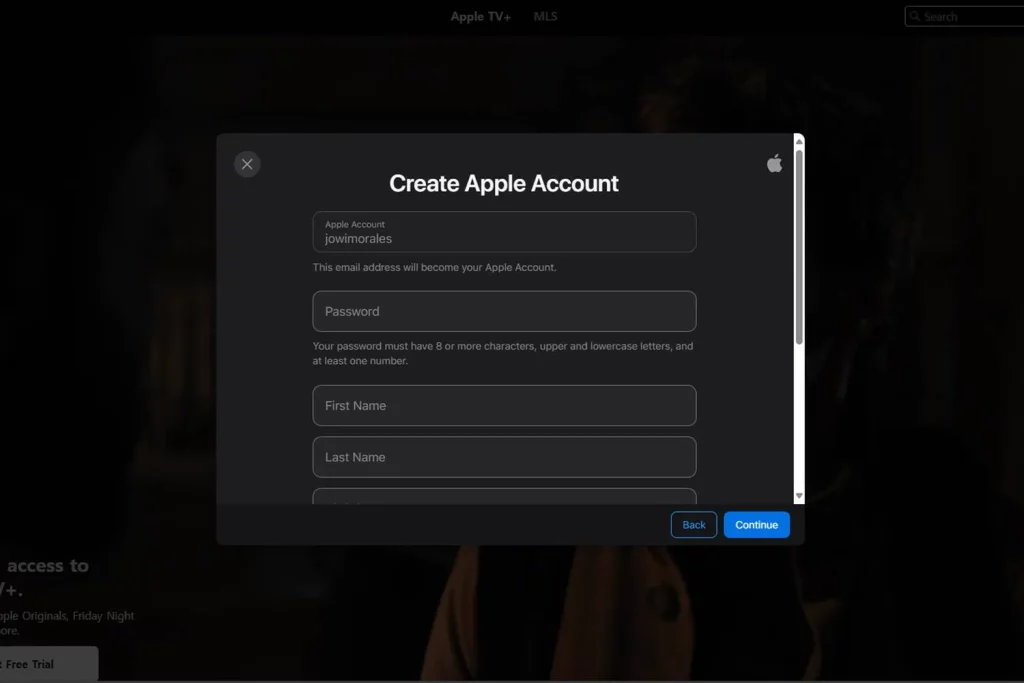
Apart from using third-party apps, you can also use screen mirroring methods to watch Apple TV on your Android device. These methods involve mirroring your entire screen rather than just the Apple TV app. Here are two ways to do it:
a. Chromecast
If you have a Chromecast device, you can easily use it to stream Apple TV on your Android device. Here’s how to do it:
- Connect your Chromecast device to your TV and set it up.
- Make sure your Chromecast and Android device are connected to the same Wi-Fi network.
- On your Android device, open the Google Home app and select your Chromecast device.
- Tap on the three-dot menu and select “Cast screen/audio.”
- Your Android device’s screen will now be mirrored on your TV.
- Open the Apple TV app on your iPhone or iPad and start streaming content.
- The content will be mirrored on your TV, allowing you to watch Apple TV on Android.
b. Miracast
If your TV doesn’t have a built-in Chromecast, you can use a Miracast adapter to mirror your screen. Here’s how to do it:
- Connect the Miracast adapter to your TV and set it up.
- Make sure your Miracast adapter and Android device are connected to the same Wi-Fi network.
- On your Android device, go to Settings > Connected devices > Connection preferences > Cast.
- Select your Miracast adapter from the list of available devices.
- Your Android device’s screen will now be mirrored on your TV.
- Open the Apple TV app on your iPhone or iPad and start streaming content.
- The content will be mirrored on your TV, allowing you to watch Apple TV on Android.
3. Using an HDMI Cable
If you don’t have a Chromecast or Miracast adapter, you can still watch Apple TV on your Android device by using an HDMI cable. Here’s how to do it:
- Connect one end of the HDMI cable to your TV and the other end to your Android device (using an HDMI to USB-C adapter if needed).
- Make sure your TV is set to the correct HDMI input.
- Open the Apple TV app on your iPhone or iPad and start streaming content.
- The content will be mirrored on your TV, allowing you to watch Apple TV on Android.
4. Using Virtual Private Networks (VPNs)

Another way to watch Apple TV on Android is by using Virtual Private Networks (VPNs). VPNs allow you to change your IP address and location, giving you access to geo-restricted content. Here are two ways to use VPNs to watch Apple TV on Android:
a. Using a VPN app
The easiest way to use a VPN is by installing a VPN app on your Android device. Some popular VPN apps that work with Apple TV include ExpressVPN, NordVPN, and Surfshark. Here’s how to use a VPN app to watch Apple TV on Android:
- Download and install a VPN app on your Android device.
- Open the app and sign in to your account.
- Connect to a server located in the same country as your Apple TV.
- Open the Apple TV app on your Android device and start streaming content.
- The content will now be available for you to watch on your Android device.
b. Setting up a VPN on your router
If you have a VPN subscription, you can also set it up on your router to access Apple TV on your Android device. This method requires some technical knowledge and may not work with all VPN providers. Here’s how to set up a VPN on your router:
- Access your router’s settings page.
- Look for the VPN option and enter your VPN credentials.
- Choose a server located in the same country as your Apple TV.
- Save the settings and restart your router.
- Open the Apple TV app on your Android device and start streaming content.
- The content will now be available for you to watch on your Android device.
5. Alternate Options for Apple TV
If none of the above methods work for you or if you want to explore other options, there are a few alternatives to Apple TV that are compatible with Android devices. These alternatives offer a similar experience to Apple TV and may have some additional features as well. Here are three alternatives to Apple TV that you can consider:
a. Google Play Movies & TV
Google Play Movies & TV is a popular streaming service that offers movies and TV shows for rent or purchase. It also has a wide range of free content available, making it a good alternative to Apple TV. The app is available on both Android and iOS devices, allowing you to access it from your iPhone or iPad as well. With a large library of content, Google Play Movies & TV is definitely worth considering.
b. Amazon Prime Video
Amazon Prime Video is another popular streaming service that offers a vast collection of movies, TV shows, and original content. It is available on both Android and iOS devices, making it a good alternative to Apple TV. With its subscription, you also get access to other perks like free shipping on Amazon orders, making it a great value for money option.
c. Plex
Plex is a media server platform that allows you to stream your own content from various devices. It has apps available for both Android and iOS devices, making it a good alternative to Apple TV. With Plex, you can access all your personal media files, such as movies, TV shows, music, and photos, on your Android device. It also supports third-party channels, giving you access to even more content.
6. Pros and Cons of Watching Apple TV on Android
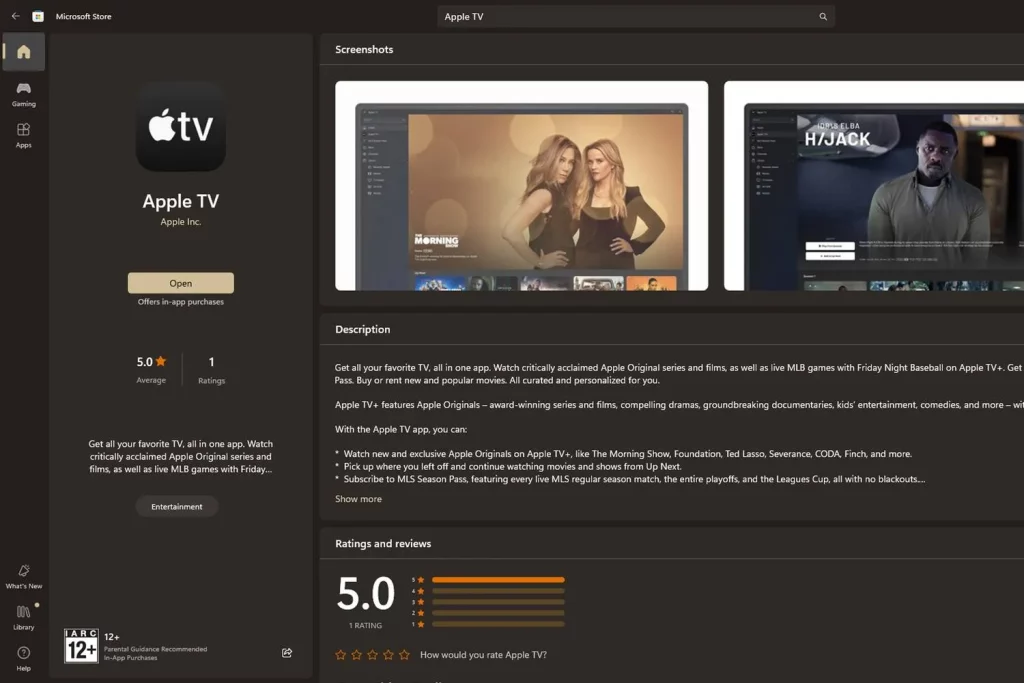
Before we conclude this comprehensive guide, let’s take a look at some pros and cons of watching Apple TV on Android:
Pros
- Access to a wide range of streaming options.
- Easy to set up and use.
- No need to invest in new devices.
- Can be done with a simple HDMI cable.
Cons
- Some methods may require technical knowledge.
- May not work with all Android devices.
- Screen mirroring may not provide the best viewing experience.
- Third-party apps may face compatibility issues.
Conclusion
In conclusion, with the methods discussed in this guide, you can easily watch Apple TV on your Android device. From using third-party apps to screen mirroring methods, we have covered various ways to access Apple TV on your Android device. Additionally, we have also explored some alternative options to Apple TV that you can consider. With these options, you can enjoy all your favorite shows and movies on your Android device without having to invest in new devices. So, go ahead and try out these methods and let us know which one worked best for you!