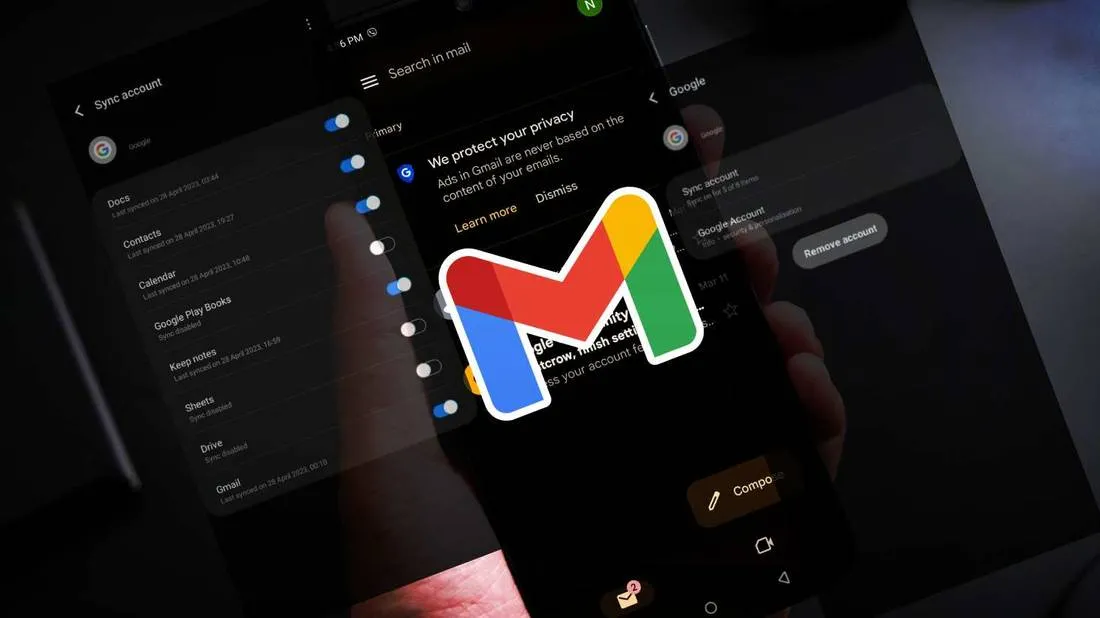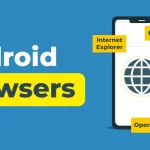Email has become an essential part of our daily lives, whether it’s for personal or professional use. And with the rise of smartphones, checking and responding to emails on-the-go has become even more convenient. However, at times, you may encounter issues with email syncing on your Android device, which can be frustrating and disruptive.
There could be several reasons why your email has stopped syncing on your Android phone. It could be due to a problem with your internet connection, incorrect account settings, or issues with the email app itself. Whatever the reason may be, the good news is that most email syncing problems can be easily resolved. In this article, we will discuss the various ways to fix email syncing issues on Android.
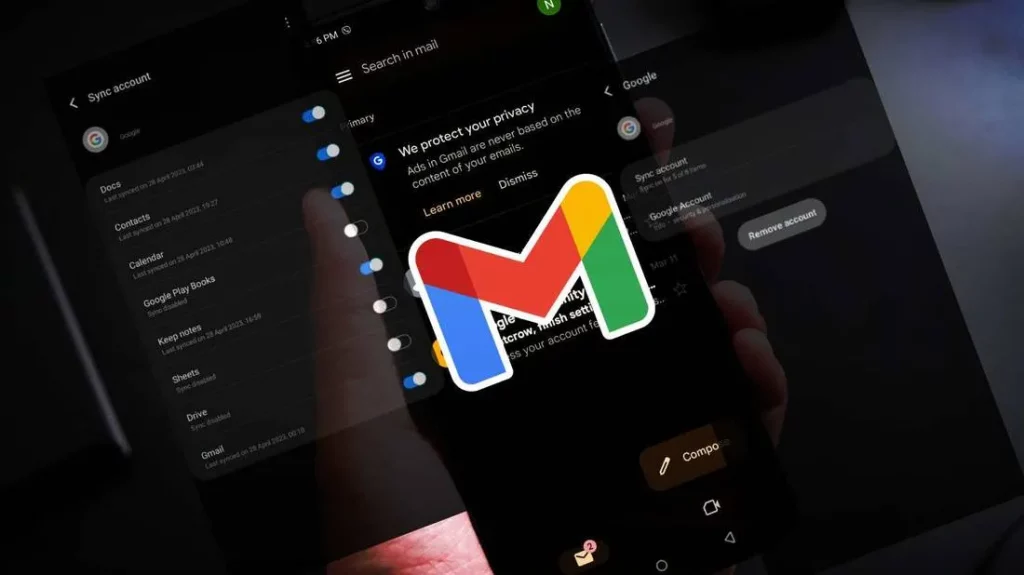
1. Understanding Email Syncing
Before we dive into the solutions, let’s first understand what email syncing is and how it works. Email syncing is the process of updating your email across all your devices. This means that any changes you make in one device, such as reading, deleting, or moving emails, will reflect on all your other devices as well.
Email syncing requires an internet connection, as the changes made in one device need to be sent and received by the server. This server acts as a central hub, connecting your email service provider, email app, and devices. When there is a syncing issue, it means that the changes made on one device are not being reflected on the others.
Now that we have a basic understanding of email syncing let’s look at the different ways to troubleshoot and resolve email syncing issues on Android.
2. Troubleshooting Connection Issues
The first step in fixing email syncing issues is to check your internet connection. If there are any connectivity problems, it can prevent your email from syncing across devices. So, if you’re facing email syncing issues, make sure that your device has a stable internet connection.
If your internet connection is fine, but the syncing issue persists, try turning off your Wi-Fi or mobile data and then turning it back on again. This will refresh your connection and may help resolve the issue.
You can also try switching between Wi-Fi and mobile data to see if either of them works. Sometimes, one may be working better than the other, depending on your location. Alternatively, you can try connecting to a different network, such as a public Wi-Fi or using a hotspot, to see if that solves the problem.
Another thing to check is your firewall settings. If your email app is blocked by the firewall, it won’t be able to connect to the server, resulting in a syncing issue. In this case, you will need to adjust your firewall settings to allow your email app to communicate with the server.
3. Adjusting Email Account Settings
Sometimes, incorrect email account settings could be the reason for email syncing issues on Android. To fix this, you will need to check and adjust some settings related to your email account. Here’s how:
1. Check Sync Settings
The first thing to check is if your email app is set to sync regularly. To do this, follow these steps:
- Open your email app.
- Tap on the menu button (three horizontal lines) at the top left corner.
- Go to “Settings” and select your email account.
- Look for the “Sync settings” option and make sure it is turned on.
If it is already turned on, try toggling it off and on again. This will force a sync, and your emails should start syncing again.
2. Check Account Settings
Another thing to check is your account settings. Sometimes, the incorrect incoming or outgoing server settings can cause email syncing issues. To fix this, follow these steps:
- Open your email app.
- Tap on the menu button (three horizontal lines) at the top left corner.
- Go to “Settings” and select your email account.
- Scroll down and tap on “Incoming server settings.”
- Check if the server name, port, and security type are correct.
- If not, make the necessary changes and try syncing your email again.
- Repeat the same for “Outgoing server settings.”
3. Check Sync Frequency
The sync frequency determines how often your email app checks for new emails. If it is set to a longer duration, your emails may not appear in real-time, causing a syncing issue. To change the sync frequency, follow these steps:
- Open your email app.
- Tap on the menu button (three horizontal lines) at the top left corner.
- Go to “Settings” and select your email account.
- Look for the “Sync schedule” option and select the desired frequency (15 minutes, 30 minutes, etc.)
4. Clearing Cache and Data of Email App
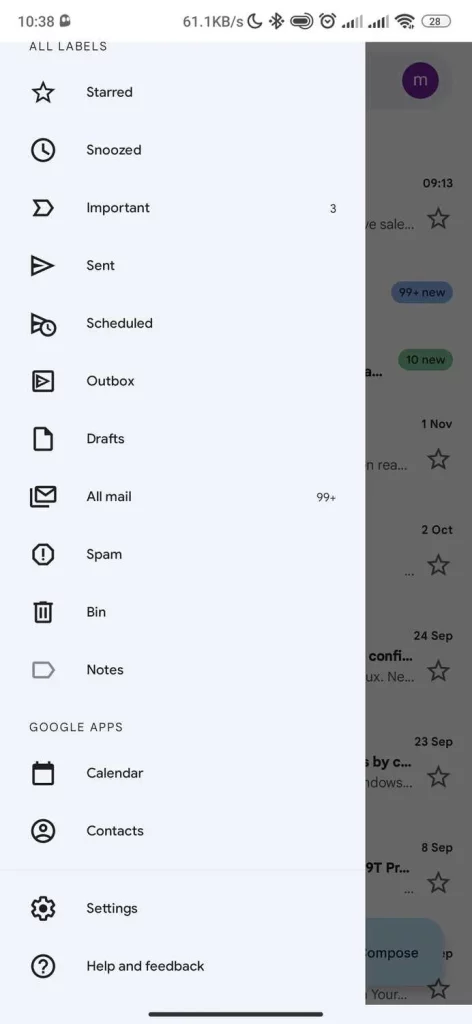
Another solution to fix email syncing issues on Android is to clear the cache and data of your email app. Over time, your email app accumulates temporary files and corrupted data, which can interfere with the syncing process. By clearing the cache and data, you essentially reset the app, which can help resolve any syncing problems.
To clear the cache and data of your email app, follow these steps:
- Go to your device’s “Settings.”
- Select “Apps & notifications.”
- Find your email app and tap on it.
- Go to the “Storage” section.
- Tap on “Clear cache” and “Clear data.”
Note that clearing data will delete all your app’s settings and preferences, so you will need to set it up again. However, this step can help fix email syncing issues, so it’s worth trying.
5. Updating Your Email App
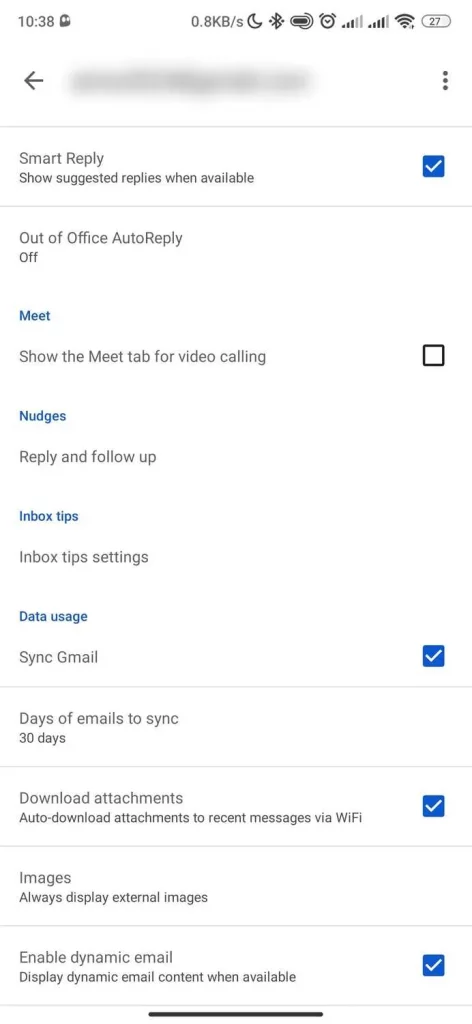
If your email app is outdated, it may have bugs or compatibility issues, which can cause email syncing problems. To make sure that your email app is running smoothly, always keep it updated to the latest version available on the Google Play Store.
To check for updates, follow these steps:
- Open the Google Play Store.
- Tap on the menu button (three horizontal lines) at the top left corner.
- Go to “My apps & games.”
- Look for your email app in the list of apps.
- If there is an update available, tap on “Update.”
Alternatively, you can also turn on auto-updates for your email app. This way, you won’t have to manually check for updates every time, as your app will be automatically updated whenever a new version is released.
6. Using Third-Party Email Apps
If none of the above solutions work, you may want to consider using a third-party email app instead of the default one. There are several email apps available on the Google Play Store that offer better features and functionality than the stock email app.
Some popular third-party email apps include Microsoft Outlook, Gmail, Blue Mail, and Spark. These apps have a clean user interface, better organization options, and advanced security features, making them a great alternative to the stock email app. You can try out a few different apps and see which one works best for you.
Conclusion
Email syncing issues on Android can be frustrating, but they are not impossible to fix. By following the solutions mentioned in this article, you should be able to resolve most email syncing problems. It’s essential to regularly check for updates and maintain a stable internet connection to avoid any syncing issues in the future.
Remember, if one solution doesn’t work, try the next one until you find the one that works for you. And if all else fails, consider using a third-party email app. With the right approach and patience, you can successfully overcome email syncing issues on your Android device.