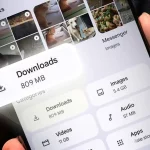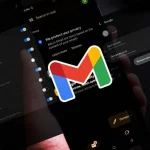If you’re an Android user, you may have heard about the new Apple AirTags and wondered what they are all about. While these tracking devices are designed primarily for Apple users, they can still be useful for Android users as well. In this guide, we’ll break down everything you need to know about Apple AirTags and how you can use them with your Android device.
![]()
What Are Apple AirTags?
Apple AirTags are small, round discs that use Bluetooth technology to help you locate lost items. They are similar to other tracking devices, such as Tile or TrackR, but with some added features. Each AirTag comes with a built-in speaker and a removable battery that can last up to a year. These features make them suitable for a variety of uses, from finding your misplaced keys to locating your lost luggage at the airport.
The AirTags work by using the Find My app on your iPhone to track their location. It leverages the vast network of Apple devices around the world to pinpoint the exact location of your lost item. If it’s within range of any of these devices, you’ll receive an accurate location update. However, if it’s out of range, you can mark it as “Lost” in the Find My app, and any time another Apple device comes within range of your AirTag, it will anonymously relay its location back to you.
Can Android Users Use Apple AirTags?
The short answer is yes, Android users can use Apple AirTags. However, there are some limitations to keep in mind. Since the AirTags were designed for Apple devices, they don’t have a dedicated app for Android users to download. This means that you won’t have access to all the features available on iOS devices, such as Precision Finding and the ability to set custom names and images for your AirTags.
Nevertheless, there are still ways for Android users to utilize AirTags and take advantage of their tracking capabilities. In the following sections, we’ll explore various methods you can use to set up and track your AirTags with your Android device.
Setting Up Your Apple AirTags with an Android Device
While there is no dedicated app for Android users, you can still set up your AirTags using an iOS device or a friend’s iPhone. Alternatively, if you have access to a Mac with macOS 11.3 or later, you can also set up your AirTags from there. Once your AirTag is set up, you can use it with your Android device.
To set up your AirTags with an iOS device, follow these steps:
- Make sure your AirTag is powered on by removing the plastic tab that covers the battery.
- Have your AirTag close to your iOS device.
- Open the Find My app on your iOS device.
- Tap the “Items” tab at the bottom of the screen.
- Select “Add Item” and then “AirTag.”
- Follow the instructions on the screen to complete the setup process.
- Once your AirTag is set up, you can use it with your Android device by simply turning on Bluetooth and keeping it within range.
If you’re using a Mac to set up your AirTag, follow these steps:
- Make sure your Mac is running macOS 11.3 or later.
- Turn on Bluetooth on your Mac.
- Have your AirTag close to your Mac.
- A notification will appear on your Mac asking you to set up your AirTag.
- Click on “Continue,” and follow the instructions on the screen to complete the setup process.
- Once your AirTag is set up, you can use it with your Android device by simply turning on Bluetooth and keeping it within range.
Using Apple AirTags with Your Android Device
Now that your AirTag is set up, you can use it with your Android device. The key thing to keep in mind is that your Android device must have Bluetooth enabled and be within range (around 30 feet) of your AirTag to accurately track its location.
To use your AirTag with your Android device, follow these steps:
- Turn on Bluetooth on your Android device.
- Keep your AirTag within range.
- Open the Find My app on any web browser on your Android device.
- Log in using your Apple ID credentials.
- You’ll see all your registered devices, including your AirTag, on a map.
- Tap on your AirTag to get its current location.
- You can also tap on the “Play Sound” button if you’re nearby and need help locating your AirTag.
- If you’ve marked your AirTag as “Lost,” you’ll receive notifications whenever another Apple device comes within range and relays its location back to you.
While this method may not be as convenient as using an app specifically designed for Android, it still allows you to track your AirTags’ location and take advantage of their tracking capabilities.
Compatibility with Different Devices and Operating Systems
As mentioned earlier, Apple AirTags are primarily designed for iOS devices, but they can still work with other devices and operating systems. Here’s a breakdown of the compatibility of AirTags with different devices and operating systems.
iOS Devices
AirTags are fully compatible with any iOS device running iOS 14.5 or later. This includes iPhone 6s or later, iPad Pro (all models), iPad Air 2 or later, iPad 5th generation or later, iPad mini 4 or later, and iPod touch 7th generation or later.
Mac Computers
AirTags are also compatible with Mac computers running macOS 11.3 or later. This includes MacBook (Early 2015 or later), MacBook Air (Mid 2012 or later), MacBook Pro (Mid 2012 or later), Mac mini (Late 2012 or later), iMac (Late 2012 or later), iMac Pro (2017 or later), and Mac Pro (Late 2013 or later).
Android Devices
While there is no dedicated app for Android users, AirTags are still compatible with Android devices that have Bluetooth enabled and can access the Find My website on a web browser. However, keep in mind that some features, such as Precision Finding and custom naming and images, may not be available.
Benefits of Using Apple AirTags with Your Android Device

Now that you know how to set up and use AirTags with your Android device let’s explore some of the benefits it offers.
Easy to Use
One of the biggest advantages of using AirTags with your Android device is its ease of use. Once your AirTag is set up, all you need to do is make sure Bluetooth is turned on and keep it within range. You don’t need to download any additional apps or go through any complicated setup processes.
Reliable Tracking Capabilities
Apple AirTags use Bluetooth technology and the vast network of Apple devices to track the location of your lost items. This means that even if your AirTag is out of range of your Android device, you can still receive accurate location updates whenever another Apple device comes within range. This makes it an excellent choice for keeping track of important items like your keys, wallet, or luggage.
Affordable Price
Compared to other tracking devices on the market, AirTags are relatively affordable. With a price tag of $29 for one AirTag or $99 for a pack of four, they are an affordable option for anyone looking to keep track of their belongings.
Downsides of Using Apple AirTags with Your Android Device
While Apple AirTags offer many benefits for Android users, there are also some downsides to keep in mind.
Limited Features
As mentioned earlier, while you can use AirTags with your Android device, you won’t have access to all the features available on iOS devices. This includes Precision Finding and customizing the name and image of your AirTag. This could be a deal-breaker for some users who want full control over their tracking device.
Requires an Apple ID
To use AirTags with your Android device, you’ll need to have an Apple ID. If you’re not an Apple user and don’t have an Apple ID, you’ll need to create one to set up and use your AirTag. This can be a hassle for some users who prefer not to have multiple accounts.
Battery Replacement
While battery life is not necessarily a downside, it’s worth mentioning that AirTags require a CR2032 battery, which needs to be replaced every year or so. While this may not be a big deal, it’s still something to keep in mind and factor into the cost of ownership.
How to Use Apple AirTags Safely and Protect Your Privacy
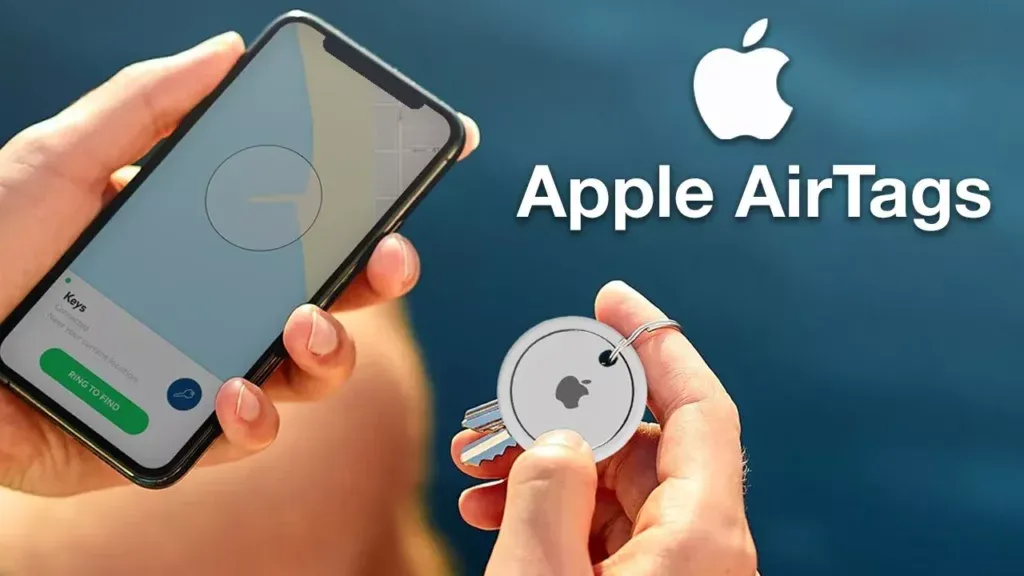
When using any tracking device, privacy and security are always a concern. With Apple AirTags, there are some steps you can take to ensure you’re using them safely and protecting your privacy.
Enable Lost Mode
If you’ve marked your AirTag as “Lost” in the Find My app, you can enable Lost Mode. This will notify you whenever your AirTag comes back within range of your iOS device. You can also add a phone number and message that will be displayed on the screen of the device that finds your AirTag, providing a way for someone to contact you.
Remove Your AirTag from Your Account
If you no longer need to track a particular item with your AirTag, you should remove it from your account. This will prevent anyone else from locating your AirTag and potentially using it to track your movements. To do this, simply go to the Find My app, select your AirTag, and tap on “Remove Item.”
Keep Your Devices Updated
To ensure the best performance and security for your AirTags, make sure all your devices are updated to the latest software versions. This includes your iOS device, Mac computer, and any other devices that are part of the Apple network.
Check for Unknown AirTags Nearby
If you receive a notification that an unknown AirTag is nearby, it could mean that someone has attached an AirTag to your personal belongings without your knowledge. In such a case, you can tap on the notification to get more information and take necessary action.
Alternatives to Apple AirTags for Android Users
If you’re an Android user and you’ve decided that AirTags don’t offer enough features or compatibility for your needs, there are some alternatives you can consider. Here are two popular options that are worth checking out.
Tile Mate
Tile Mate is a small, square tracking device that uses Bluetooth technology to help you find misplaced items. It offers many of the same features as AirTags, including marking items as “Lost” and receiving location updates when out of range. It also has a dedicated app for Android users with additional features not available on AirTags.
Samsung SmartTag
Samsung SmartTag is another tracking device designed for Android users. It uses Bluetooth and Ultra-Wideband technology to provide accurate location tracking. Along with the basic tracking features, it also offers object recognition, meaning it can tell you what the tag is attached to if you have multiple SmartTags connected to different items.
While these are just two alternatives to AirTags for Android users, there are many other tracking devices available on the market. Be sure to research and compare them before making a decision.
Conclusion
In conclusion, while Apple AirTags may be primarily designed for iOS devices, they can still be useful for Android users as well. With the right setup and a few limitations, you can take advantage of their tracking capabilities to keep track of your valuable items.
Whether you’re an Android user who wants to use AirTags or you’re considering purchasing one, we hope this guide has provided you with all the information you need to get started. With proper usage and precautions, AirTags can be a useful addition to your daily life.