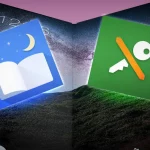With the rise of social media and the growing trend of sharing photos online, editing photos has become more important than ever. And with the increasing popularity of smartphones, more and more people are turning to their mobile devices for their photo editing needs. Android, being the most widely used mobile operating system, offers a plethora of photo editing apps on its Play Store.
But with so many options available, it can be overwhelming to choose the right app for your editing needs. To help you out, we have curated a list of six must-have Android apps for editing photos. These apps offer a wide range of features, from basic adjustments to advanced editing tools, and are sure to take your photos to the next level.
So without further ado, let’s dive in and explore these amazing photo editing apps!
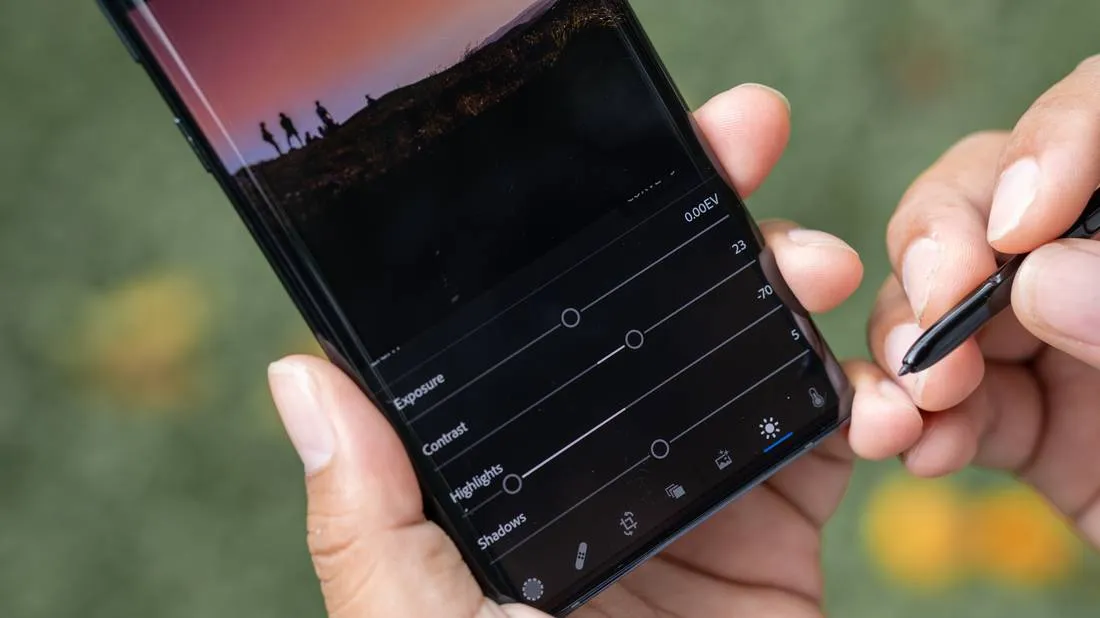
1. Adobe Lightroom – The Ultimate Photo Editing Tool
Adobe Lightroom is one of the most popular and powerful photo editing apps available for Android devices. It offers a comprehensive set of editing tools that cater to both beginners and professionals alike. With its intuitive interface and easy to use controls, even a novice can create stunning images using this app.
Interface and Navigation
The interface of Adobe Lightroom is well designed and easy to navigate. The home screen of the app displays all your photos in a grid layout, making it convenient to browse through them. The editing tools are neatly organized into different sections, namely Basic, Tone Curve, Color, Effects, Detail, Optics, Geometry, and Presets. This makes it easier for users to find the tool they need without having to scroll through an endless list of options.
Basic Editing Tools
The Basic section in Lightroom offers essential tools like Exposure, Contrast, Highlights, Shadows, Whites, Blacks, and others, to adjust the overall look of your image. The sliders make it easy to fine-tune these settings, and you can also use the auto button for instant adjustments. It also provides options for cropping, rotating, and straightening your image.
Advanced Editing Tools
The Tone Curve section lets you adjust the tone curves of your image to create a custom look. The Color section offers controls for adjusting color temperature, tint, vibrance, saturation, and more. With the Effects section, you can add grain, vignette, or play around with split toning. The Detail section provides options for sharpening, noise reduction, and defogging your images. And the Optics section is useful for correcting lens distortions.
Geometry and Presets
One of the unique features of Lightroom is its Geometry section, which lets you fix perspective distortion in your images. You can also use this section to straighten horizon lines and correct unwanted tilts in your photos. Lightroom also offers a wide range of presets that can be applied to your images with just a single tap. These presets are available as in-app purchases or can be downloaded for free from Adobe’s website.
2. Snapseed – A Feature-Packed Photo Editor
Snapseed, developed by Google, is another popular photo editing app among Android users. It offers a wide range of features and tools for enhancing your images and is often considered the best alternative to Adobe Lightroom.
Interface and Navigation
Snapseed has a clean and straightforward interface that is easy to navigate. The home screen displays all your photos in a grid layout, and you can open any image by tapping on it. The editing tools are hidden behind a menu icon, but once you get the hang of it, it becomes effortless to find what you need.
Basic Editing Tools
Snapseed offers a comprehensive set of basic editing tools that include options like Tune Image, Crop, Rotate, White Balance, Brush, Healing, and more. The Tune Image tool lets you adjust brightness, contrast, saturation, ambiance, and other parameters. The brush tool is handy for selective editing, while the healing tool can help you remove unwanted objects from your images.
Advanced Editing Tools
The advanced editing tools in Snapseed include features like Curves, Details, and Selective. With Curves, you can adjust color and tone curves to create a custom look for your images. The Details tool offers options for sharpening, structure, and noise reduction, whereas the Selective tool lets you adjust specific areas of your image by selecting them with your finger.
Creative Filters and Tools
Snapseed also offers a variety of creative filters and tools to give your photos a unique touch. The Drama filter adds drama to your images by enhancing shadows and highlights. The Vintage filter adds a retro vibe to your photos, whereas the Noir filter converts them to black and white. You can also use the Double Exposure tool to blend two images and create stunning effects.
3. PicsArt Photo Studio – More Than Just a Photo Editor
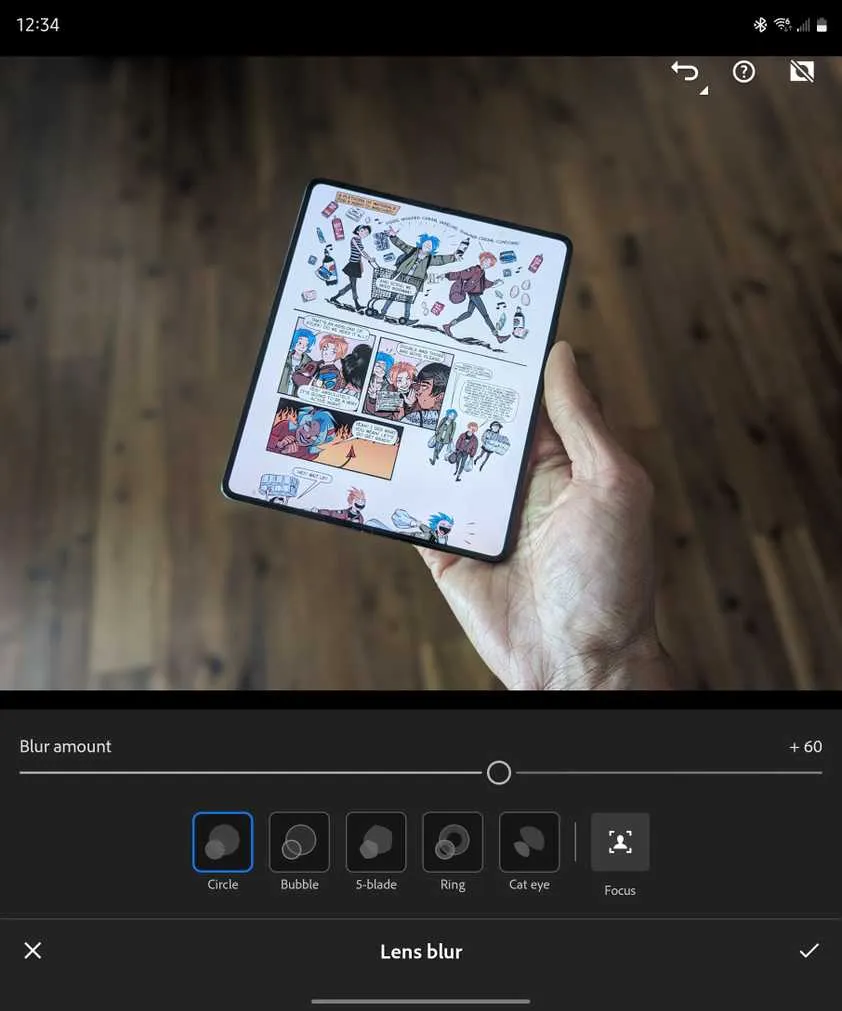
PicsArt Photo Studio is more than just a photo editing app; it’s a complete photo studio that offers a wide range of features to enhance your photos. With its powerful editing tools, creative filters, and community-driven content, PicsArt is the go-to app for many Android users.
Interface and Navigation
PicsArt has a clean and modern interface that is easy to navigate. The home screen displays all your photos in a grid layout, and you can open any image by tapping on it. The editing tools are neatly organized into different sections, making it easy to find what you need.
Basic and Advanced Editing Tools
PicsArt offers a comprehensive set of basic and advanced editing tools for fine-tuning your images. The basic tools include options like Crop, Rotate, Adjust, Beautify, and others. The Adjust tool lets you adjust brightness, contrast, saturation, and other parameters. The Beautify tool is handy for retouching your portraits with features like blemish removal, skin tone adjustment, and more.
With its advanced tools, PicsArt lets you explore your creative side. You can use the Curves tool to adjust color and tone curves, or the Color Replace tool to change the color of a specific object in your image. The Clone tool is useful for removing unwanted objects, while the Dispersion tool lets you create stunning dispersion effects.
Creative Filters and Tools
PicsArt offers a wide range of creative filters and tools to add an artistic touch to your photos. The Prisma filters are inspired by famous artworks and transform your images into paintings. The Pop Art filter adds a pop art effect to your images, making them look vibrant and colorful. With the Doodle tool, you can draw directly on your photos and add fun elements to them.
Community-Driven Content
One of the unique features of PicsArt is its community-driven content. It has a vast collection of stickers, frames, backgrounds, and more that are created by its user community. You can browse through these collections and use them to enhance your photos. You can also share your creations with the PicsArt community and get featured on their social media handles.
4. VSCO – The Go-To App for Film-Inspired Edits
VSCO is a popular photo editing app known for its film-inspired presets and tools. It offers a clean interface and a variety of features to make your photos stand out from the crowd.
Interface and Navigation
The interface of VSCO is minimalistic and easy to navigate. The home screen displays all your images in a grid layout, and you can open any image by tapping on it. The editing tools are hidden behind a menu icon, but once you get familiar with them, it becomes effortless to find what you need.
Basic Editing Tools
VSCO offers essential editing tools like Exposure, Contrast, Temperature, Crop, and others for adjusting the look of your images. The sliders make it easy to fine-tune these settings, and you can also use the auto button for instant adjustments. VSCO also offers a set of filters inspired by different film stocks that you can apply to your images with just one tap.
Advanced Editing Tools
With its advanced editing tools, VSCO lets you explore your creative side. You can use the Tone Curve tool to adjust color and tone curves manually or apply one of the built-in presets. The HSL tool lets you individually adjust the hue, saturation, and luminance of different colors in your images. And the Split Toning tool allows you to apply different colors to the highlights and shadows in your photos.
Social Features
VSCO also offers some social features that allow you to connect with other users and share your photos. You can follow other users, discover new content, and interact with their posts. You can also join different communities within the app and participate in challenges to improve your editing skills.
5. Fotor Photo Editor – A Feature-Packed All-In-One App
Fotor Photo Editor is an all-in-one photo editing app that offers a wide range of features and tools to enhance your images. It has a user-friendly interface and provides all the necessary tools for both basic and advanced editing.
Interface and Navigation
The interface of Fotor is intuitive and easy to navigate. The home screen displays all your photos in a grid layout, and you can open any image by tapping on it. The editing tools are neatly organized into different sections, making it easy to find what you need.
Basic Editing Tools
Fotor offers a comprehensive set of basic editing tools that include options like Crop, Adjust, Rotate, and more. The Adjust tool lets you adjust brightness, contrast, saturation, and other parameters. You can also use the Curve tool to adjust color and tone curves manually.
Advanced Editing Tools
With its advanced editing tools, Fotor lets you explore your creative side. The Focus tool is useful for creating a tilt-shift effect in your photos, while the Color Splash tool allows you to add color to specific areas of your image. You can also use the Collage tool to create beautiful collages with multiple images.
Creative Filters and Effects
Fotor offers a variety of creative filters and effects to give your photos a unique touch. The Lomo filter adds a vintage look to your photos, whereas the HDR filter enhances the details and colors in your images. With the Tilt-Shift effect, you can add a miniature look to your photos.
6. Pixlr – A Simple Yet Powerful Photo Editor
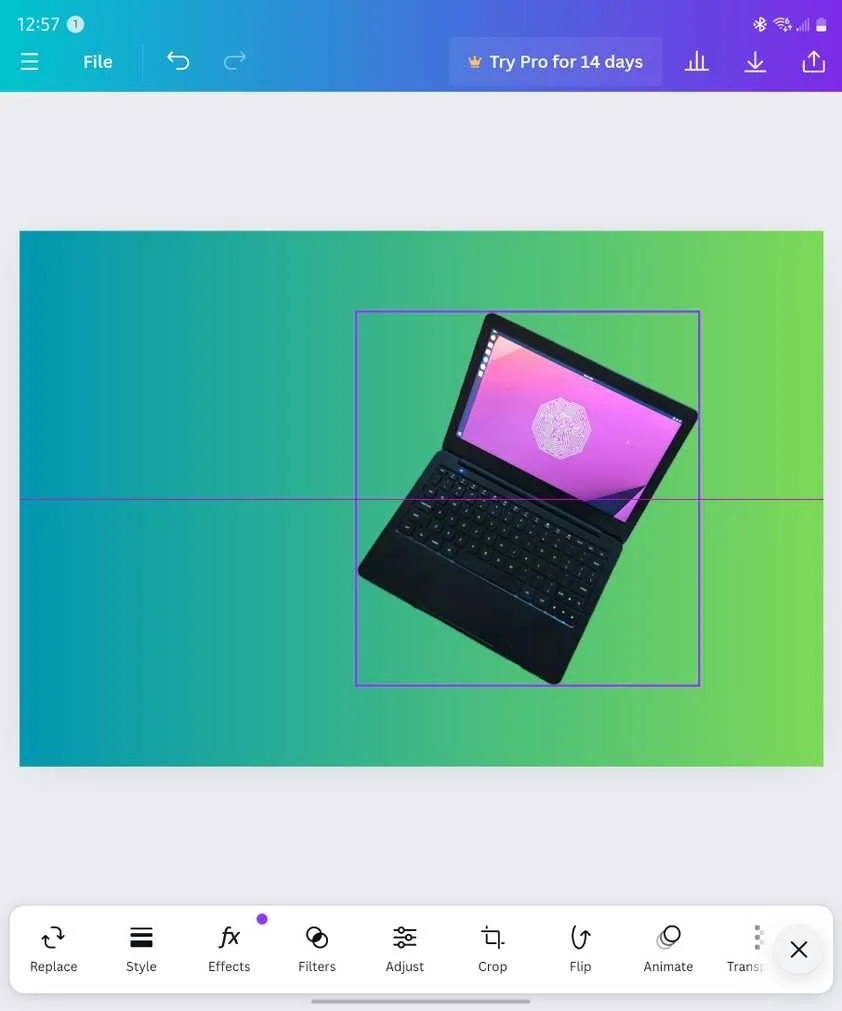
Pixlr is a simple yet powerful photo editing app that offers all the necessary tools and features to enhance your images. It has a clean interface and provides both basic and advanced editing tools for creating stunning photos.
Interface and Navigation
The interface of Pixlr is straightforward and easy to navigate. The home screen displays all your photos in a grid layout, and you can open any image by tapping on it. The editing tools are neatly organized into different sections, making it easy to find what you need.
Basic Editing Tools
Pixlr offers all the essential tools for adjusting the look of your images. You can use the Auto Fix tool for instant adjustments or fine-tune them using the sliders provided. The Crop tool lets you crop your images to different aspect ratios, and the Rotate tool is handy for fixing tilted images.
Advanced Editing Tools
With its advanced editing tools, Pixlr lets you take your photos to the next level. The Adjustment tool offers options for brightness, contrast, saturation, and more. The Blur tool lets you blur specific areas of your photo, while the Sharpen tool enhances details and makes your images sharper.
Creative Filters and Effects
Pixlr offers a variety of creative filters and effects to give your photos a unique look. With the Vintage filter, you can add a vintage touch to your images and make them look like they were taken with an old film camera. The Pop Art filter adds a pop art effect to your photos, making them look vibrant and colorful.
Conclusion
With these six must-have Android apps for editing photos, you can take your mobile photography to the next level. Whether you are just starting or an experienced professional, these apps offer a wide range of features and tools to enhance your images and bring your creative vision to life. So go ahead, download these apps, and let your creativity flow!